SE / Svenska
Country (delivery)
- Belgien
- Bulgarien
- Danmark
- Estland
- Finland
- Frankrike
- Grekland
- Irland
- Italien
- Kroatien
- Lettland
- Litauen
- Luxemburg
- Nederländerna
- Polen
- Portugal
- Rumänien
- Slovakien
- Slovenien
- Spanien
- Storbritannien (UK)
- Sverige
- Tjeckien
- Tyskland
- Ungern
- USA (US)
- Österrike
- Other countries
Kundvagnen är tom
Close cart



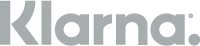

 Facebook
Facebook
 Instagram
Instagram
