Getting started.
1. Turn on your speaker.
2. Start the Audio Pro app.
3. Press Add speaker and select your model.
4. Follow the steps on the screen.
Here you will find a digital version of the user manual:
User Manuals
You can also watch a short video: Getting Started
Instructional videos.
Short videos to help you get started with our speakers and understand the technology.
Find answers, post questions and help others.
Join our Community
FAQ
These are the most common questions we get from our customers.
How do I add a device to Audio Pro App?
How do I store a radio station to a preset button?
Play any internet radio station, or any other source from our Audio Pro Control app. If you are using Spotify, then play any playlist from the Spotify app.
Push a preset button and hold it for about 3 seconds. The content is now stored to the selected button.
You can access your stored presets in the Audio Pro Control app:
1. Press the settings icon on the speaker in My Speakers list view.
2. Press Speaker Preset in the menu.
How do I reset my speaker?
1. Press and hold reset/wifi/connect button on the back of your speaker for 10 sec.
2. Then wait until your speaker has booted up 60-90 seconds and then try and install it back to your wifi.
How do I group/ ungroup speakers?
To group:
1. In the Device view, press the chain link symbol to the right of the speaker’s name.
2. Select the speaker(s) you want to add to the group.
3. Press Done.
To ungroup:
1. Press the chain link symbol to the right of the speaker’s name.
2. Unselect the speaker(s) you want to ungroup.
3. Press Done.
How do I create a stereo pair?
1. Group two or more speakers.
2. When grouped you can change the speaker’s behavior by pressing the L, R or LR circles.
3. Change the symbols so the speaker to the left of you is indicated by L. The right speaker should also be changed so it shows the R symbol.
If you want to play a speaker separately un-group the speaker then change the symbol to LR.
How do I connect my smartphone or tablet?
1. Make sure your smartphone or tablet has a Bluetooth function.
2. Turn on your speaker.
3. Change source to Bluetooth.
4. Press Bluetooth button on speaker (or remote), LED will start flashing.
5. Open your Bluetooth settings on your device.
6. After approx. 20sec, your speaker’s name will appear in Bluetooth list.
7. Press the speaker’s name.
Done! Start playing your music.
How do I use Airplay?
How do I use Spotify Connect?
How do I stream music from a turntable or CD-player?
Example, connecting a turntable:
1. Connect the turntable with a cable to Line in or AUX input on the speaker.
2. (Check the turntables manual, it will need to have a RIAA amplifier integrated otherwise you will need to buy an external RIAA amplifier).
3. Change the source on the speaker to either Line in or AUX depending on where you plugged in the device.
You can now start playing your music on your turntable.
To play to more speakers wirelessly:
1. The speaker to which you have connected the turntable must be the master speaker in the group.
2. In the Device view, press the box with a plus sign to the right of the speaker’s name. Select the speaker(s) you want to add to the group.
3. Press Done.
Note: If you are using the C5 or the C10 as a master please change the switch on the back of the speaker to Wifi Play.
Don’t miss our newsletter for latest news and great offers.
Sign up!
Helpdesk and Knowledge base.
Search for answers to your questions or look through our knowledge base.
Download the Audio Pro app.
Download the latest version of the Audio Pro Control application.
Learn more about the functions.
Audio Pro control application



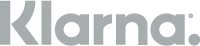

 Facebook
Facebook
 Instagram
Instagram
